Activity Streams
By STiX, in Documentation,
All Activity Stream
The 'All Activity' stream which is available in the activity menu by default, will give you a rundown of all activity on the site. Unlike other streams on the site, this will notify you of any new items since viewing the page. You can view this in either a condensed view (one line per item) or the default expanded view you see in the screenshot below.
User Defined Streams
New Streams
Within the default menu structure, under the 'Activity' menu item, you will see a 'My Activity Streams' option. Here you will see any admin defined activity streams, and also the ability to create your own stream (on a per user basis).
When selecting to create new stream, you will be presented with the filters you wish to use for your new stream. Here I have created a new stream for a new housing mods uploaded to the site. Note you can select the cog icon at the side of any content type to select specific items under that content type. In this instance, a specific category.
Any new streams that are created, are then shown under the 'My Activity Streams' menu, beneath the default set of streams.
Editing Existing Streams
When viewing any existing streams, you will see a set of filters at the top of the page, in which you can change to your liking. Changing these will change the data shown in real time. Often there are times where you will wish to save a small change to an existing stream, rather than creating one from scratch. After making an edit to any of the filters, you will see a save button, which will then allow you to create a new stream from your changes.
- Read more...
- 0 comments
- 187 views